The Phish Alert button replaces the current procedure of forwarding email to the Phish Bowl mailbox (phishbowl@brown.edu), which will still be available for questions.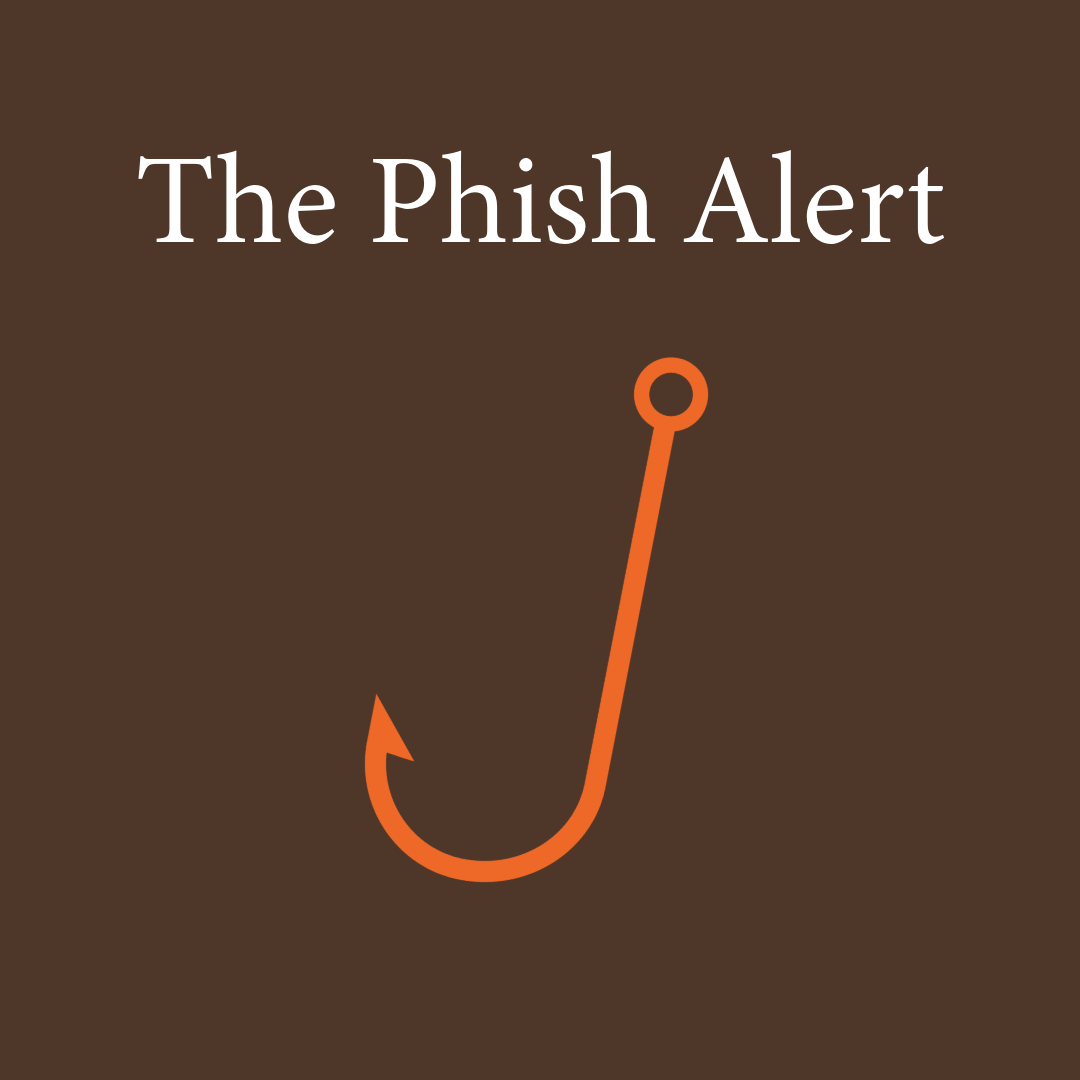
You may not see the Phish Alert button for up to 24 hours, and you may need to refresh your web browser to see it after that time.
The button will announce itself within your Inbox, with a small banner appearing on the right-hand side saying “Phish Alert was installed by your organization. Open the sidebar to use Phish Alert in Brown University Mail.”
You will not only find the Phish Alert button Gmail add-on in the right-hand side panel of your Inbox, but also when checking Gmail on your mobile devices, where the Phish Alert button appears in the footer of an opened email.
When you receive a suspicious email, simply click on the hook icon to open a reporting prompt, select the email type (phish/suspicious or spam), then submit. This will notify OIT immediately and remove the email from your Inbox.
The Phish Alert button replaces the current procedure of forwarding email to the Phish Bowl, which will still be available for questions. Read the OIT help article “Report Phishing Using the Phish Alert button” to learn more about how, when and why to use the Phish Alert button at https://go.brown.edu/phishalert.